How to Create a Custom WordPress 404 Page: A Step-by-Step Guide
Ever stumbled upon a dull, unhelpful error page while browsing the web? It’s frustrating, isn’t it? Customizing your WordPress 404 page can not only improve user experience but also maintain brand consistency and retain visitors on your site. In this guide, we’ll explore various methods for creating a custom 404 page and share tips for designing an engaging and user-friendly error page. Learn “how to create a custom WordPress 404 page” and enhance your website’s overall experience.
Key Takeaways
- Creating a custom 404 page provides important UX and SEO benefits.
- Customizing the 404.php file, using page builders or plugins, is recommended for an efficient process.
- A user-friendly 404 page should contain clear error messages, useful links & search bar to improve website usability.
Understanding the Importance of a Custom 404 Page
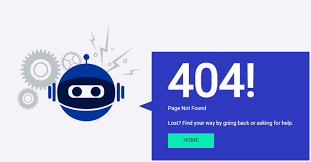
A custom 404 page is an error page displayed when a user attempts to access a page that doesn’t exist on a WordPress website. Visitors can encounter a 404 page when they click on broken links or mistype a URL. Customizing your 404 page enhances user experience and preserves brand uniformity, helping retain visitors on your WordPress website by maintaining the theme’s consistency.
A well-designed custom 404 page can turn a potentially frustrating experience into an opportunity to engage with your audience. Instead of leading visitors to a dead end, a custom error page serves as a helpful guide, directing them to relevant content on your site and increasing the chances of them staying longer.
Furthermore, a custom 404 page that’s both informative and engaging aids search engine bots in comprehending your site, which prevents them from indexing broken links or absent pages. Overall, a custom 404 page is a valuable addition to your WordPress site, contributing to a better user experience, maintaining brand consistency, and retaining site visitors.
Different Methods for Creating a Custom 404 Page in WordPress

Creating a custom 404 page in WordPress can be achieved through three primary methods: editing the 404.php file, utilizing page builders, and leveraging plugins. We’ll explore each of these options to help you determine which method aligns best with your needs.
Editing the 404.php File in Your Theme
The 404.php file is located in your theme’s folder and can be customized by editing elements like the page header, content, and more. Start the customization of the 404.php file by opening it in a text editor and altering the message text to your preferred output. The modified message should be informative and useful to both users and search engine bots.
Keep in mind that editing a 404 page through the theme editor is not recommended due to potential hazards and possible disastrous outcomes. Any edits made will be lost upon updating the theme unless a child theme is used. Instead, consider using page builders or plugins for a safer and more efficient customization process.
Utilizing Page Builders for Customization
Popular page builders like Elementor, Beaver Builder, and Divi Builder can be used to create and customize a custom error page, such as a 404 page, in WordPress. These page builders offer a simple and user-friendly interface to design your 404 page without the need for coding knowledge.
To understand how to create a 404 page, consider referring to the documentation or blog of your chosen page builder. Some page builders, like Beaver Builder, even provide an initial Themer layout for a 404 page, with a template pre-applied, including a “Back to homepage” button.
Utilizing page builders for crafting custom 404 pages is a secure and straightforward approach, suitable for both tech-savvy and non-tech-savvy users.
Leveraging Plugins for Effortless Customization
Plugins like 404page, All 404 Redirect to Homepage, and Colorlib 404 Customizer can be used to create and customize a 404 page in WordPress. Utilizing plugins eliminates the need for writing code and provides an easy way to set up a custom 404 page.
If you’re creating a custom 404 page with a plugin, you’ll first need to install your selected plugin from the WordPress plugin directory. Some plugins, like 404Page, are SEO-friendly and will not compromise your site’s search engine ranking.
Colorlib 404 Customizer is another useful plugin that offers customizable templates and options such as adding social media buttons, altering the background color or image, and configuring text headings. Advanced users can even incorporate custom CSS code into the plugin for further customization. When using plugins for 404 pages, avoid those that facilitate redirections, as they are not SEO-friendly. To manage these settings, simply access your WordPress admin dashboard and navigate to the WordPress dashboard settings. With the right WordPress theme, you can easily customize your 404 page to match your website’s design.
Essential Components of an Engaging 404 Page
A well-constructed 404 page should comprise:
- A clear error message
- Useful links
- A search bar
- A contact form
The error message should clearly communicate that the requested new page, with its specific page title, cannot be found while maintaining a friendly and approachable tone.
In addition to the error message, providing helpful links to popular or relevant content on your site can help visitors navigate back to your site’s main content, increasing their chances of staying longer. Moreover, adding a search bar to your 404 page offers visitors an opportunity to find the information they were initially seeking.
Adding a contact form module to the 404 page enables visitors to report broken links. This can be helpful in improving website usability. Include supporting text and modify the button text to create a clear call to action, ensuring visitors understand the purpose of the form.
Tips for Designing a User-Friendly 404 Page
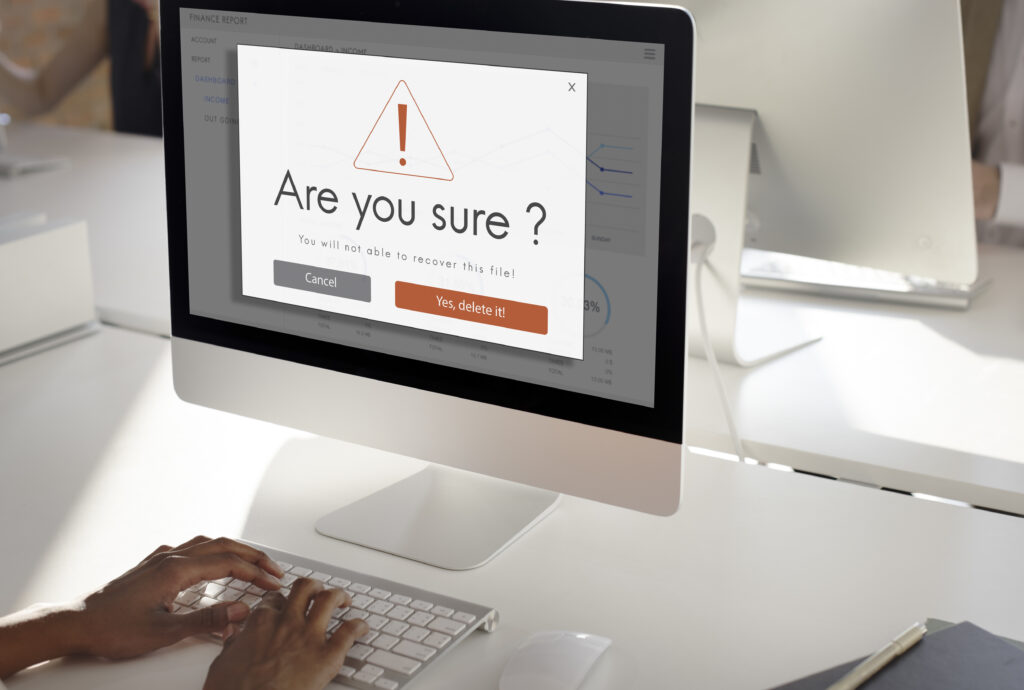
For a visually pleasing and uniform 404 page, incorporate colors, fonts, and images that reflect your website’s overall aesthetic. This consistency helps reinforce your brand identity and creates a seamless user experience when the web server displays the 404 page.
When crafting your 404 page’s error message, use friendly and reassuring language. Phrases like “Oops!”, “We’re sorry”, and “We can’t find the page you’re looking for” help humanize the error and make it feel less daunting.
Finally, ensure your 404 page contains useful links guiding visitors to pertinent content on your website. This helps guide them back to your site’s main content, increasing the chances of them staying longer and exploring more of what your site has to offer.
Monitoring and Fixing Broken Links
To prevent visitors from encountering 404 errors, it’s vital to regularly check your website for broken links. There are various methods for monitoring broken links, such as:
- Using Google Analytics
- Using Broken Link Checker
- Using Screaming Frog
- Using Google Search Console
- Using W3C Link Checker
- Using SEMrush
- Using Ahrefs
When you discover broken links, update them to the correct URL or remove them if they are no longer applicable. This proactive approach helps maintain a smooth user experience, ensuring visitors can access the content they seek without running into frustrating dead ends.
In some cases, using plugins like All 404 Redirect to Homepage & Broken Images Redirection can help redirect 404 errors to the homepage or another webpage. However, use these plugins with caution, as they may not always be SEO-friendly.
Testing Your Custom 404 Page
After creating your custom 404 page, it’s important to verify its display and functionality. To do this, follow these steps:
- Open a new browser tab.
- Enter a URL from your site that does not exist (e.g., ‘your-site.com/does-not-exist’).
- This will invoke the 404 error and display your custom 404 page.
Ensure your custom 404 page displays correctly and provides a helpful experience for visitors, including a clear error message, useful links, search functionality, and a contact form for reporting broken links.
Summary
In conclusion, customizing your 404 page is an essential aspect of enhancing user experience, maintaining brand consistency, and retaining visitors on your WordPress site. With various methods available, including editing the 404.php file, using page builders, and leveraging plugins, anyone can create a visually appealing, engaging, and user-friendly 404 page. Remember to monitor and fix broken links regularly, test your custom 404 page, and continue optimizing it to provide the best possible experience for your visitors.
Frequently Asked Questions
How do I create a custom 404 page?
Creating a custom 404 page involves creating a page from scratch or choosing and editing a template according to your needs, then selecting the page in website settings and editing the content of the 404 page using the rich text editor. You can also configure your webserver to show custom error page content by copying the source code of a regular website page and changing the main content section to show the error message.
How do I get a 404 page title in WordPress?
To get a 404 page title in WordPress, first access the Theme File Editor from the WordPress dashboard and select your theme. Then look for the 404 template file and make the necessary edits.
What are the benefits of customizing a 404 page?
Customizing a 404 page can enhance user experience, preserve brand uniformity, and help retain visitors on your website by maintaining consistency.
What are the essential components of an engaging 404 page?
An engaging 404 page should feature a concise error message, helpful links, a search bar, and a contact form for visitors to interact with.
How can I monitor and fix broken links on my website?
Monitor and fix broken links on your website by using tools such as Google Analytics, Broken Link Checker, Screaming Frog, Google Search Console, W3C Link Checker, SEMrush, and Ahrefs. Update or remove them accordingly for an optimized user experience.