WordPress slows down if too many plugins are installed
Installing a ton of plugins on WordPress or using a heavy theme will slow down your website
In this article, we’ll take a look at why WordPress is slow and how to fix it.
Having too many using plugins? then delete Unnecessary plugins
Installing an excessive number of plugins, especially if they are not essential, can significantly slow down a WordPress website. Each plugin added to a site introduces additional code for the server to execute, potentially increasing server response times. In addition, some plugins can load additional resources such as scripts, styles and images, which can increase the overall page load time.
Plugins can also cause database bloat by storing extra data, and if they are not coded efficiently, they can make redundant or unnecessary queries to the database. In addition, plugins can conflict with each other or with the WordPress core itself, leading to performance issues. It’s always recommended to use only well-coded, essential plugins and to regularly check and update them to ensure optimal website performance.
if not the plugins then its the heavy theme
If the issue isn’t with plugins, then a heavy or poorly-coded theme could be the culprit behind a slow WordPress site. Here’s a solution to address this:
Addressing a Heavy WordPress Theme:
- Choose a Lightweight Theme: Begin by selecting a theme that is known for its speed and clean code. There are many themes designed with performance in mind.
- Optimize Images: Heavy themes often come with high-resolution images. Use image optimization plugins like Smush or ShortPixel to compress these without losing quality.
- Minimize Scripts and CSS: Use tools like Autoptimize to combine and minify CSS and JavaScript files, reducing the number of requests and the size of the files.
- Use a Child Theme: If you need to customize your theme, use a child theme. This ensures that your changes won’t be overwritten when the parent theme updates, and it keeps the core theme files clean.
- Limit Widgets: Widgets can introduce additional load times, especially if they pull in external content. Use them sparingly.
- Lazy Load Content: Implement lazy loading for images and videos. This means they’ll only load when they come into the viewer’s viewport.
- Regularly Update the Theme: Theme developers often release updates that improve performance and fix bugs. Ensure your theme is always up-to-date.
- Consider a Page Builder: If you’re using a heavy theme because of its design capabilities, consider switching to a lightweight theme and using a page builder plugin like Elementor or Beaver Builder for design flexibility without the bloat.
- Use a Content Delivery Network (CDN): A CDN can serve your theme’s static assets from servers around the world, ensuring quick load times for all visitors.
- Hosting Environment: Ensure you’re using quality hosting. Shared hosting can be slow, especially if your site gets a lot of traffic. Consider upgrading to a managed WordPress host or a VPS.
By addressing the weight of the theme and optimizing its components, you can significantly improve the speed and performance of your WordPress site.
not the plugin or heavy theme then its time to optimized
If neither plugins nor a heavy theme is the issue, then there are several other optimization techniques you can employ to speed up your WordPress site. Here’s a detailed guide:
–What is the most commonly used WordPress SEO plugin
–Top 5 Free WordPress Security Plugins for Data Protection
–WordPress SEO step-by-step checklist
Optimizing WordPress for Better Performance:
- Web Hosting: Start with a good hosting provider. Managed WordPress hosting providers, like WP Engine or Kinsta, are optimized for WordPress performance.
- Database Optimization: Over time, your WordPress database can accumulate overhead. Use plugins like WP-Optimize or WP Rocket to clean up your database by removing saved drafts, revisions, and other unnecessary data.
- Content Delivery Network (CDN): Implement a CDN like Cloudflare or MaxCDN. CDNs distribute your site’s static content across a network of servers worldwide, ensuring faster load times for users no matter their location.
- Image Optimization: Compress and resize images before uploading them. Tools like TinyPNG or plugins like Imagify can help automate this process.
- Lazy Loading: Implement lazy loading for images and videos so they only load when they’re visible on the screen.
- Minify and Combine Files: Minify JavaScript and CSS files. This means that the files are stripped of any unnecessary characters, reducing their size. Plugins like Autoptimize can help with this.
- GZIP Compression: Enable GZIP compression through your .htaccess file or via plugins. This reduces the size of data that’s being transferred between your server and your visitors.
- Browser Caching: Use browser caching to store some files locally in the user’s browser. This reduces the need for HTTP requests on subsequent page visits.
- Limit Post Revisions: Limit the number of revisions WordPress keeps to reduce database bloat.
- Disable Hotlinking: Prevent other websites from displaying your images, which can use up your server’s bandwidth.
- Optimize Comments: If you have a post with lots of comments, break them up into pages or consider using a third-party commenting system like Disqus.
- Use the Latest PHP Version: Ensure your server is running a recent version of PHP. Newer versions are faster and more secure.
- Limit External Scripts: Limit the number of external scripts running on your site, such as ads, font loaders, or icon libraries.
- Monitor Performance: Regularly monitor your website’s performance using tools like Google PageSpeed Insights, GTmetrix, or Pingdom. These tools provide insights and suggestions for improvement.
By implementing these optimization techniques, you can significantly enhance the speed and performance of your WordPress site, ensuring a better user experience.
reference
“Will-installing-a-plugin-in-WordPress-slow-down-my-loading-speed“
“Which Plugin is Slowing Down WordPress?“
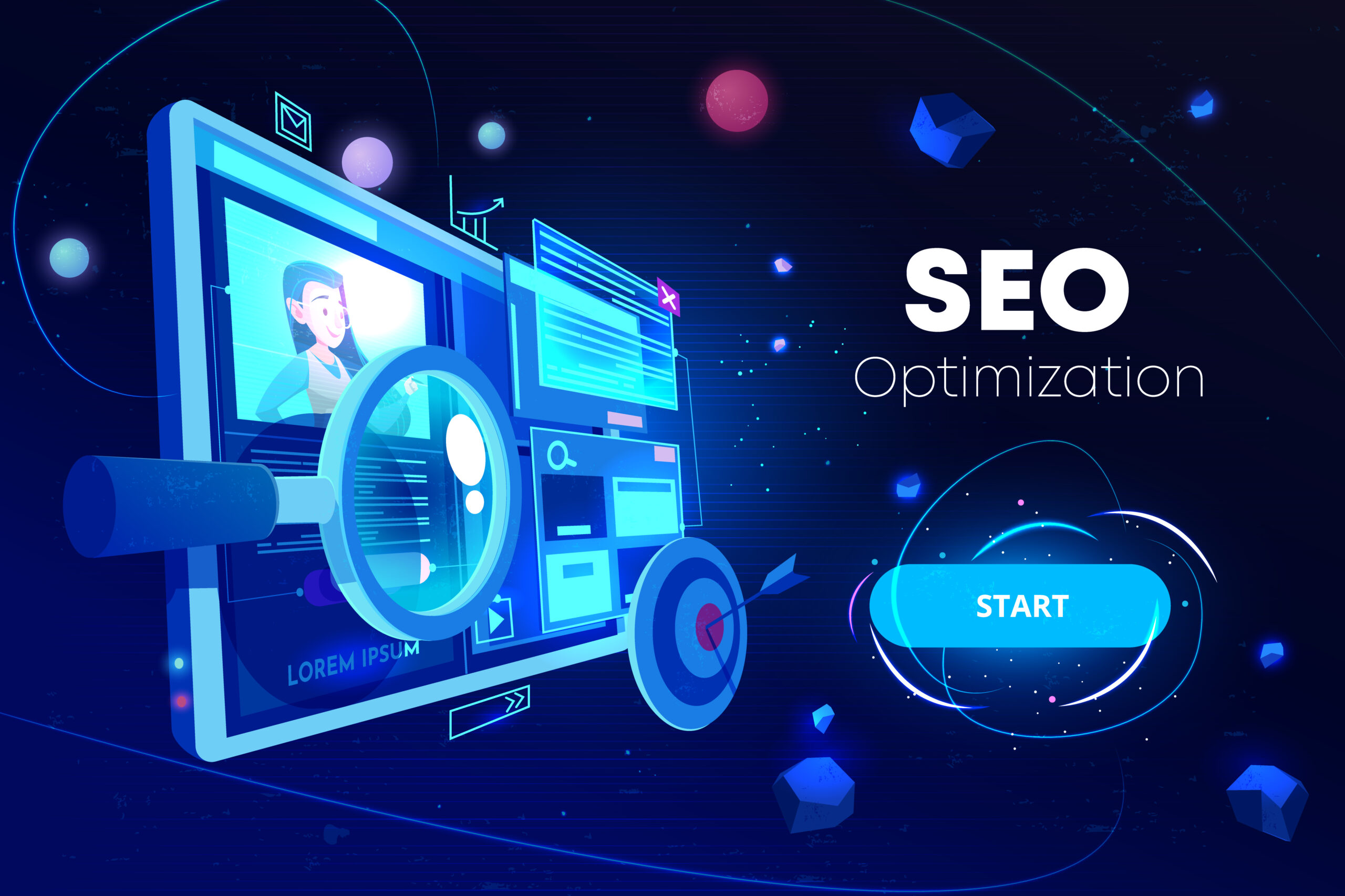
[…] “WordPress slows down if too many plugins are installed“ […]